¶ Padsystem 8 Cloud User Manual
¶ Landing Page
At initial login users will always land in their own Share space.
Login thereafter will land in the user’s last logged out Share or the next share with a licence you have permission to use.
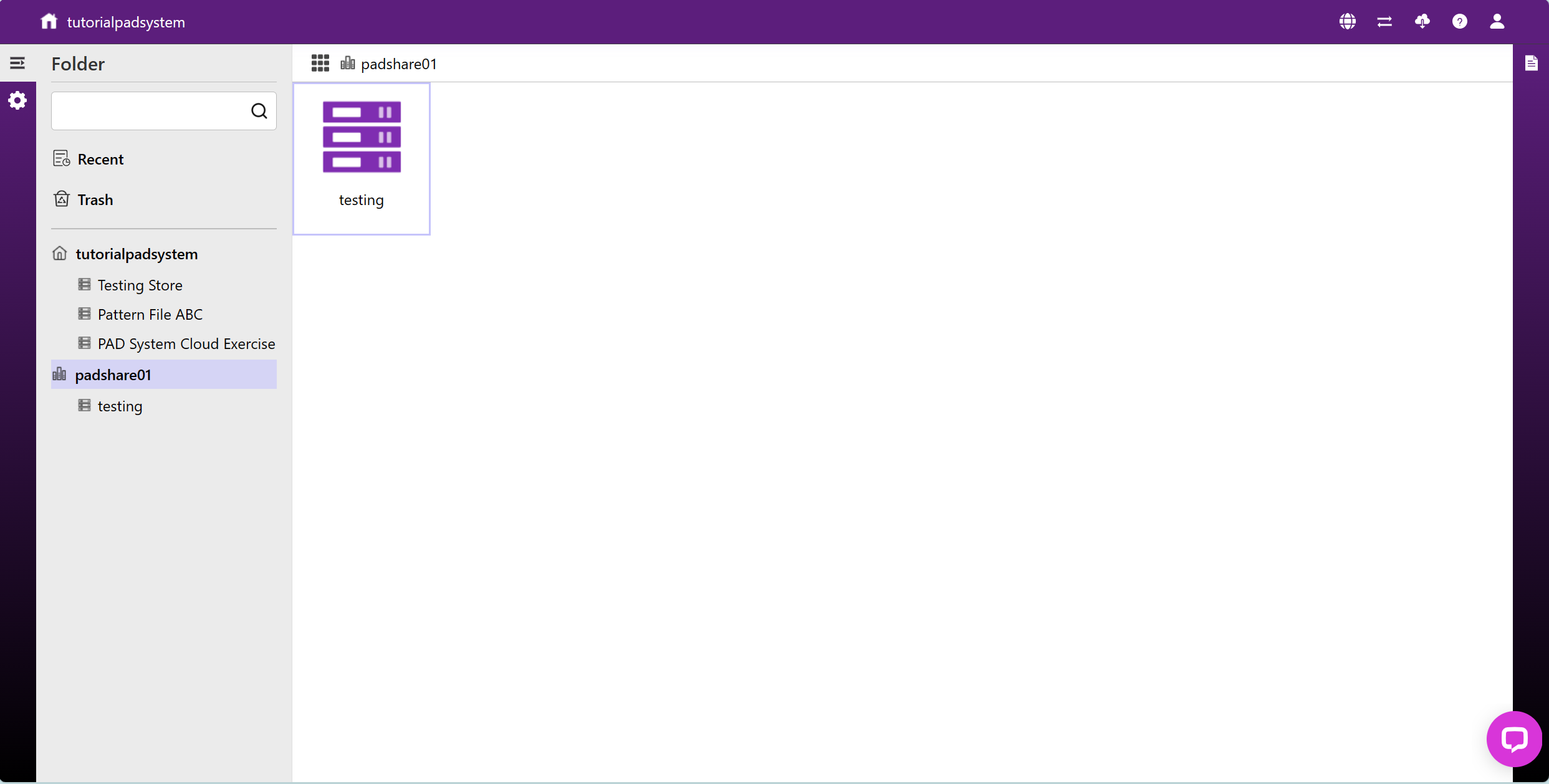
¶ Currently Landed
This shows which Share you have currently landed into.
If you do not have your own active license and the Share you have been invited into does not give you permission to use their licence, you will not be able to see the contents of the invited Share.
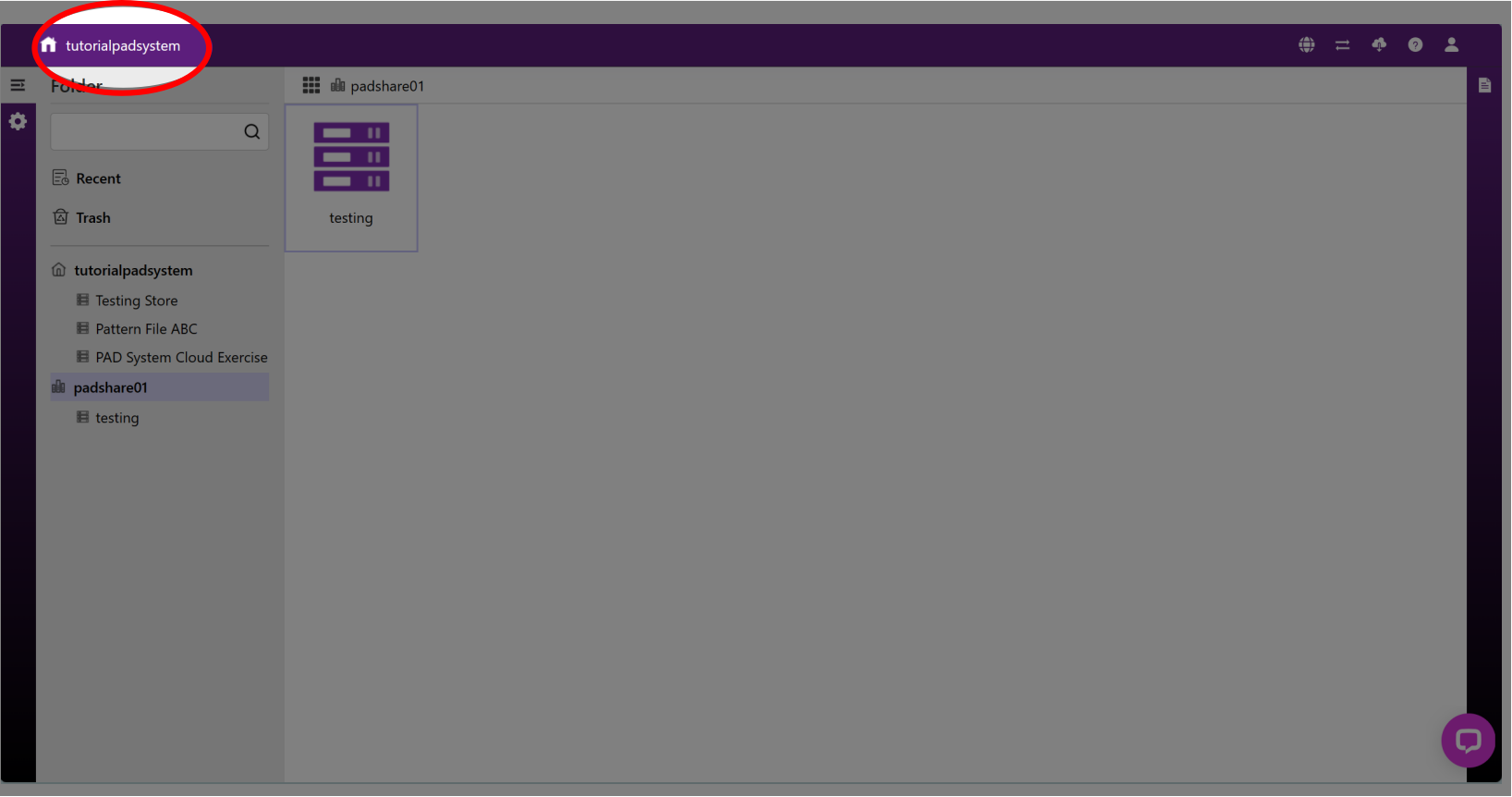
¶ Folder - Side Menu
The side menu shows the Shares you have access to with the license you are currently using.


Own Share Invited Shares
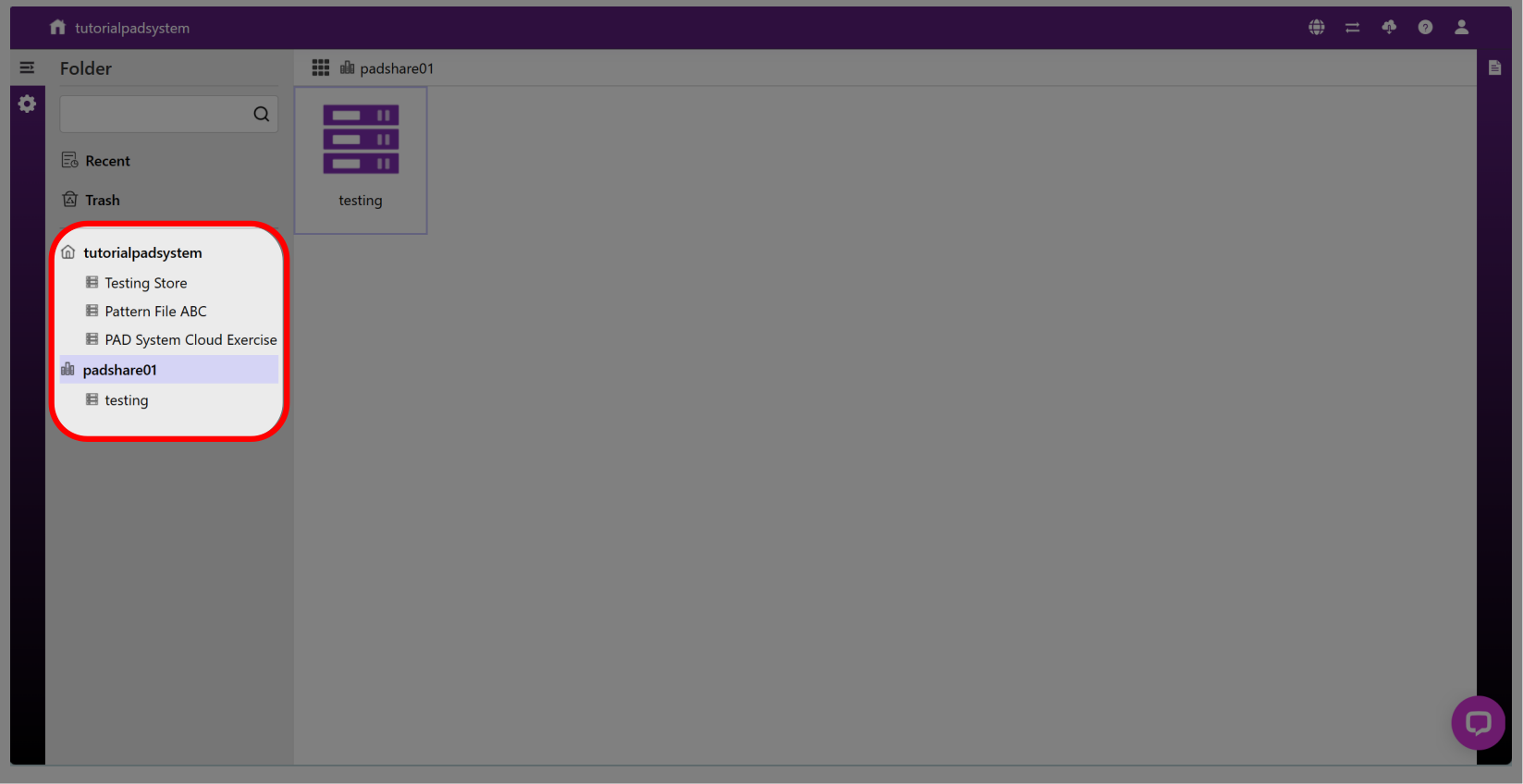
¶ Stores and Shares
Share: Is equivalent to your account.
Stores: Folders within your account.

¶ Store Page
¶ Action bar
- Add Folders (New) or Work Files
- Edit file information
- Delete Files
- Copy Files *Copied files will automatically be added to the store (New)
- Download
- Upload
- *Automatically converts files to Padsystem file formats (New)
- Invite users
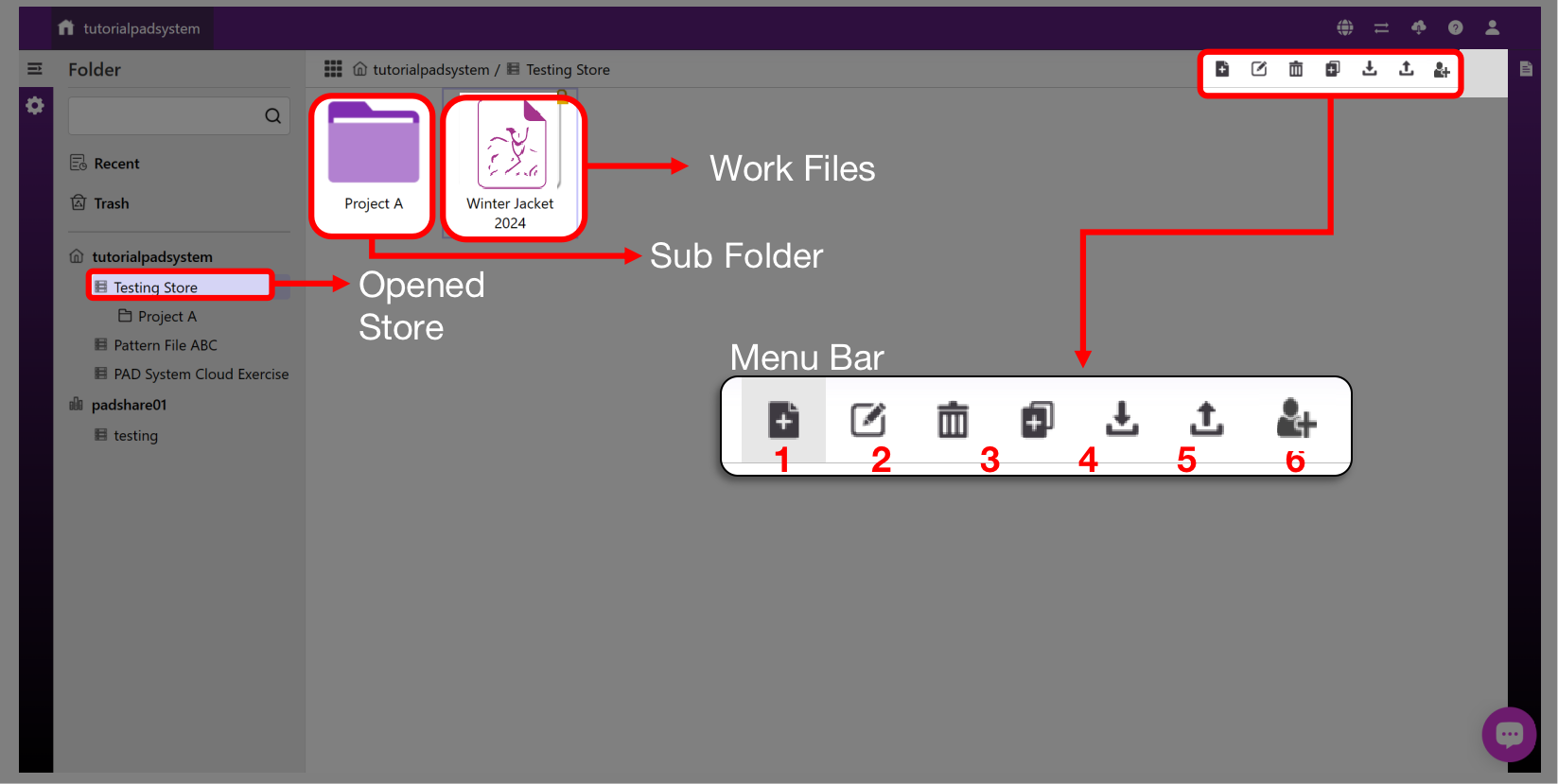
¶ Inviting Guests Into Your Store
Users can choose what type of permissions to give invited guests.
Roles: Restrict things Guests can do within Store.
Member: Give guests permission to use the Share’s License.
Note: Guests can only be invited into Stores, not Shares.
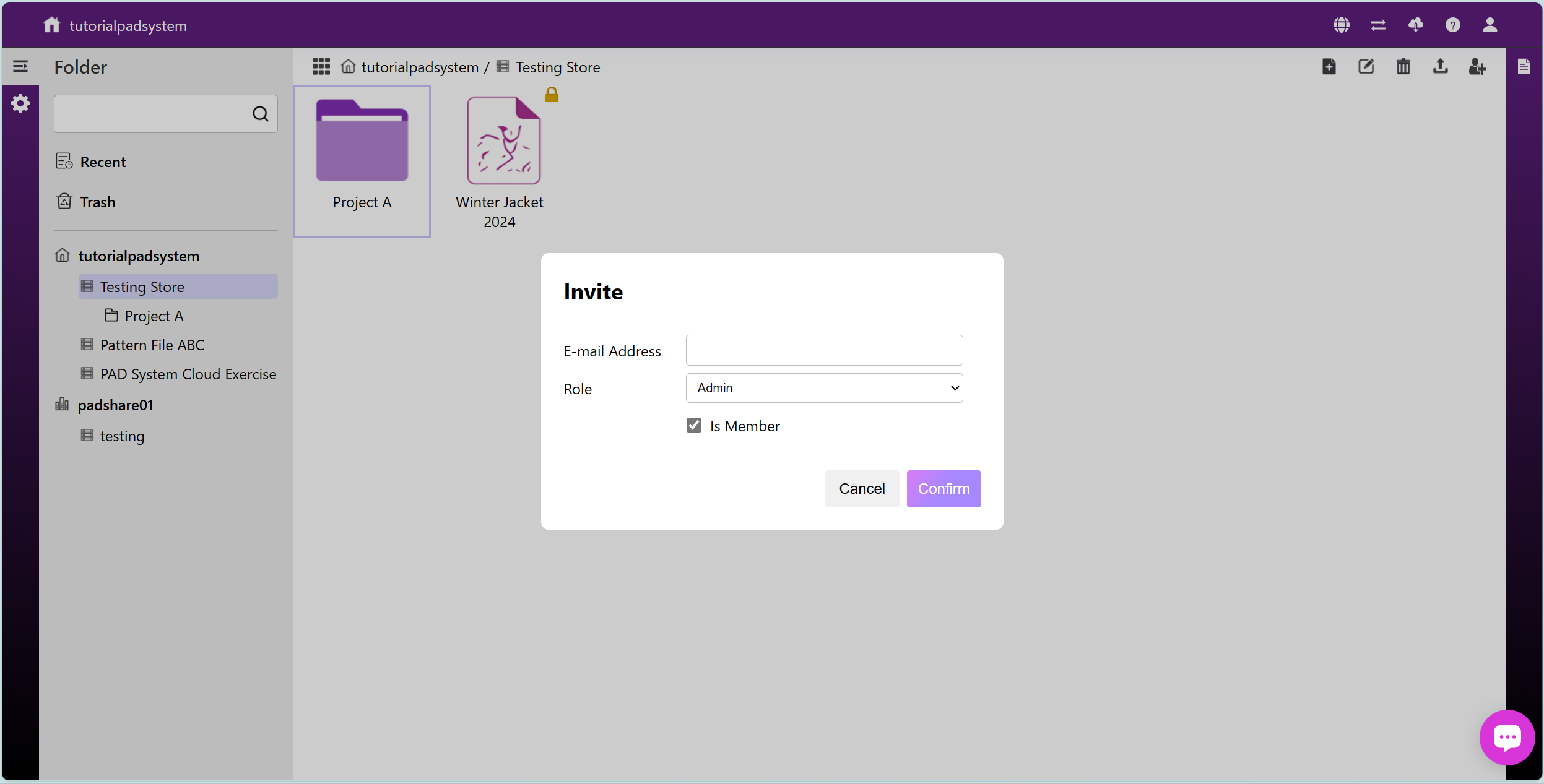
¶ Administration - Access Control
¶ Access Control
Users can change the permission of invited guests in Administration, under Access Control.
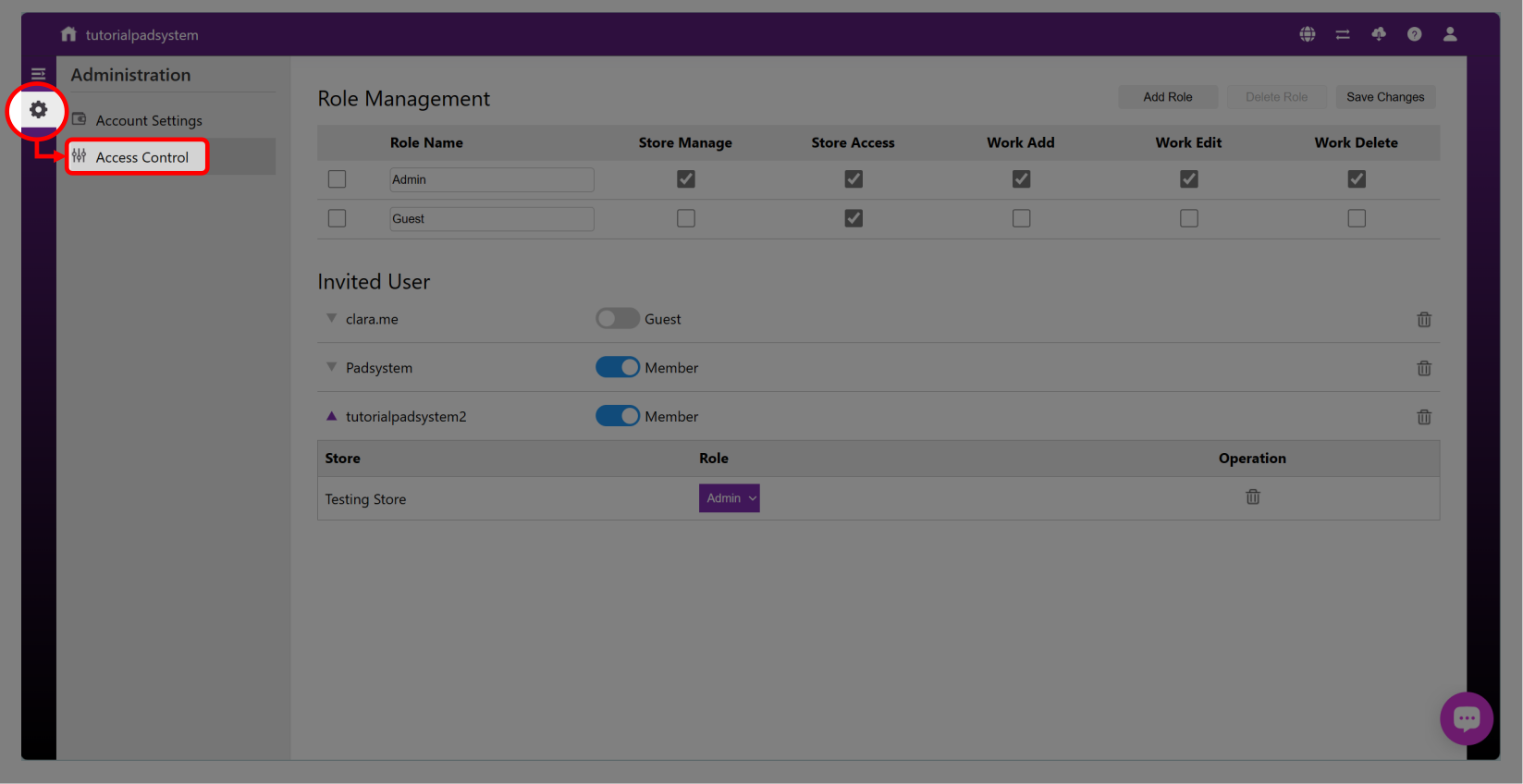
¶ Role Management
- Store Manage – Users have full access to store (License not included)
- Store Access – Only able to see files within Store.
- Work Add – Add Folders and Work Files
- Work Edit – Editing Folder and Work File content
- Work Delete – Delete Work/Folders from store
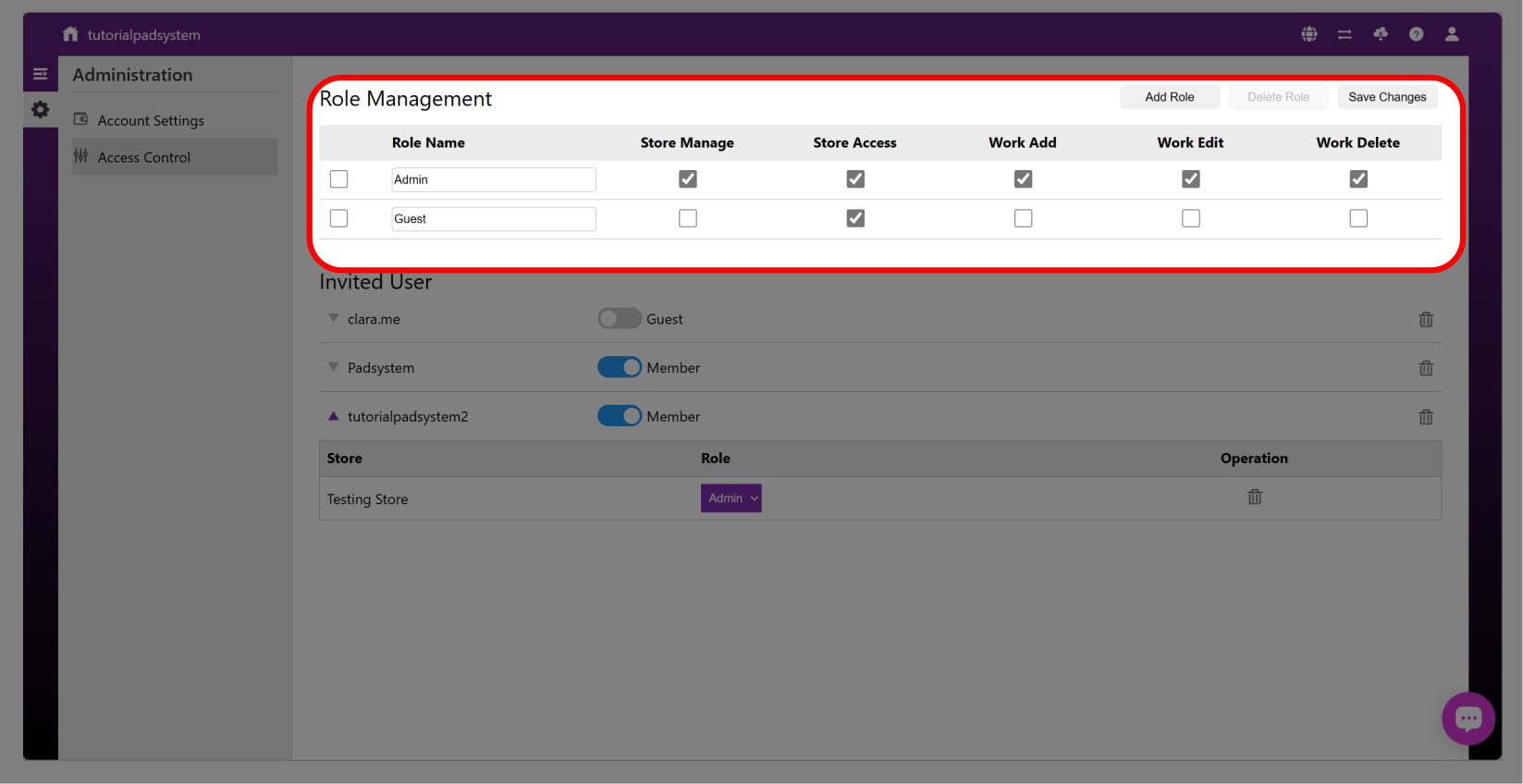
¶ Guest Management
- Guest’s user name
- Members permission toggle
- Store that the guest has been invited to
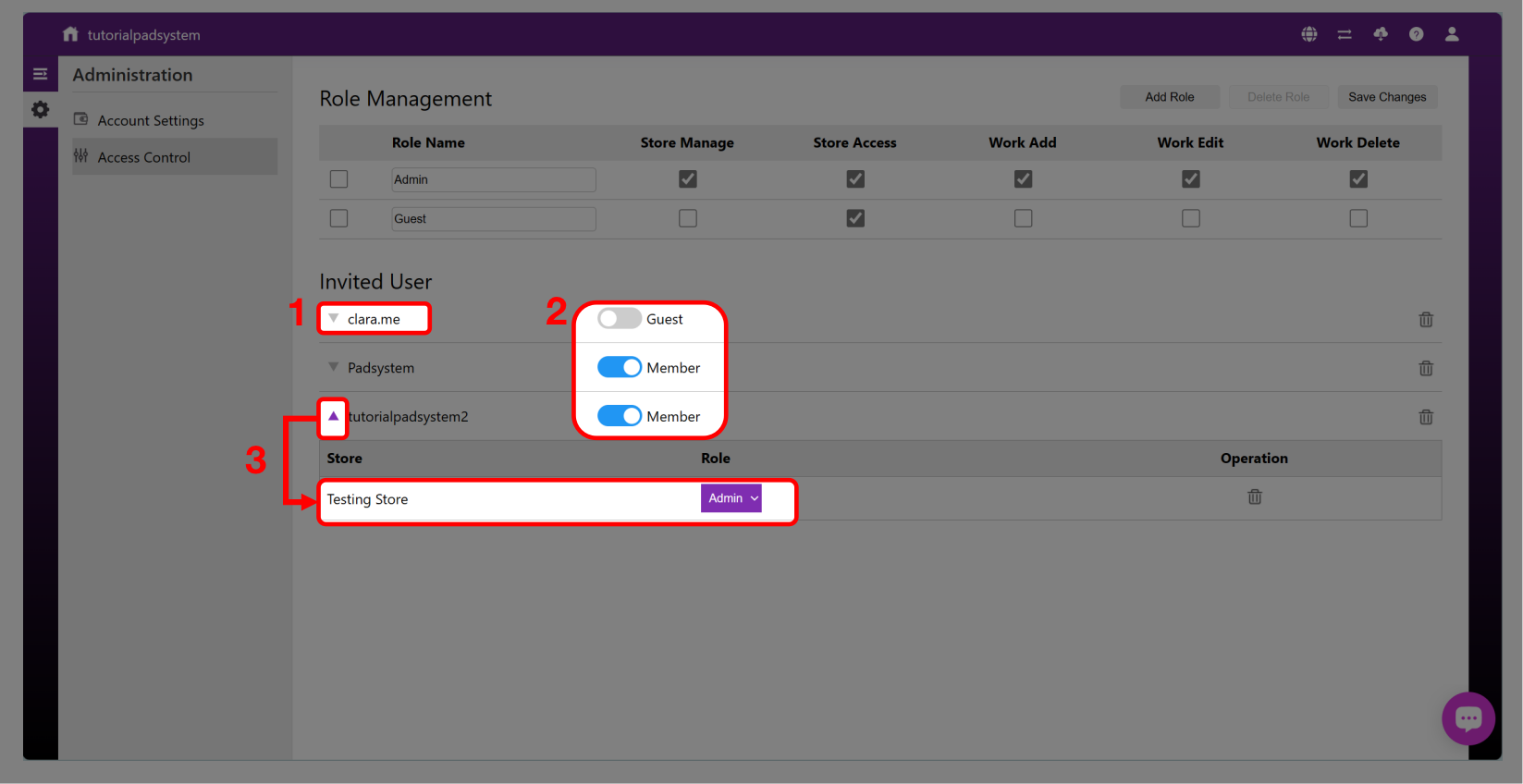
¶ License Management
¶ Purchasing Licenses
Users can purchase licenses in Account Settings under Administration
¶ IMPORTANT NOTE ABOUT LICENSES:
1- Users have 15 days after a license expires to renew the license. After which the account and all contents within will be removed and cannot be recovered.
2- License renewal will start from the day of expiration.
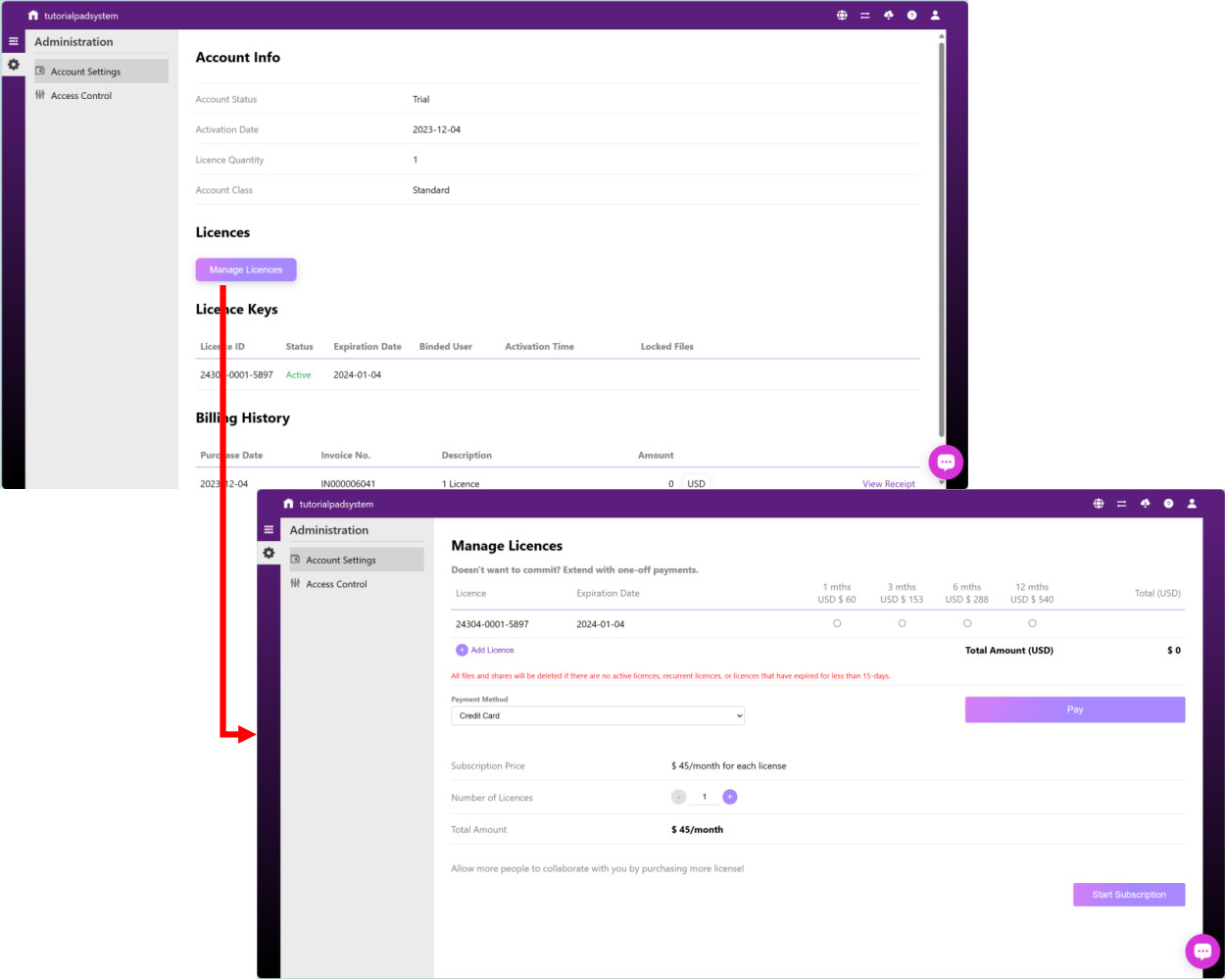
¶ Locked Files
The File will be locked when someone opened, In this situation, the locked file is read-only.
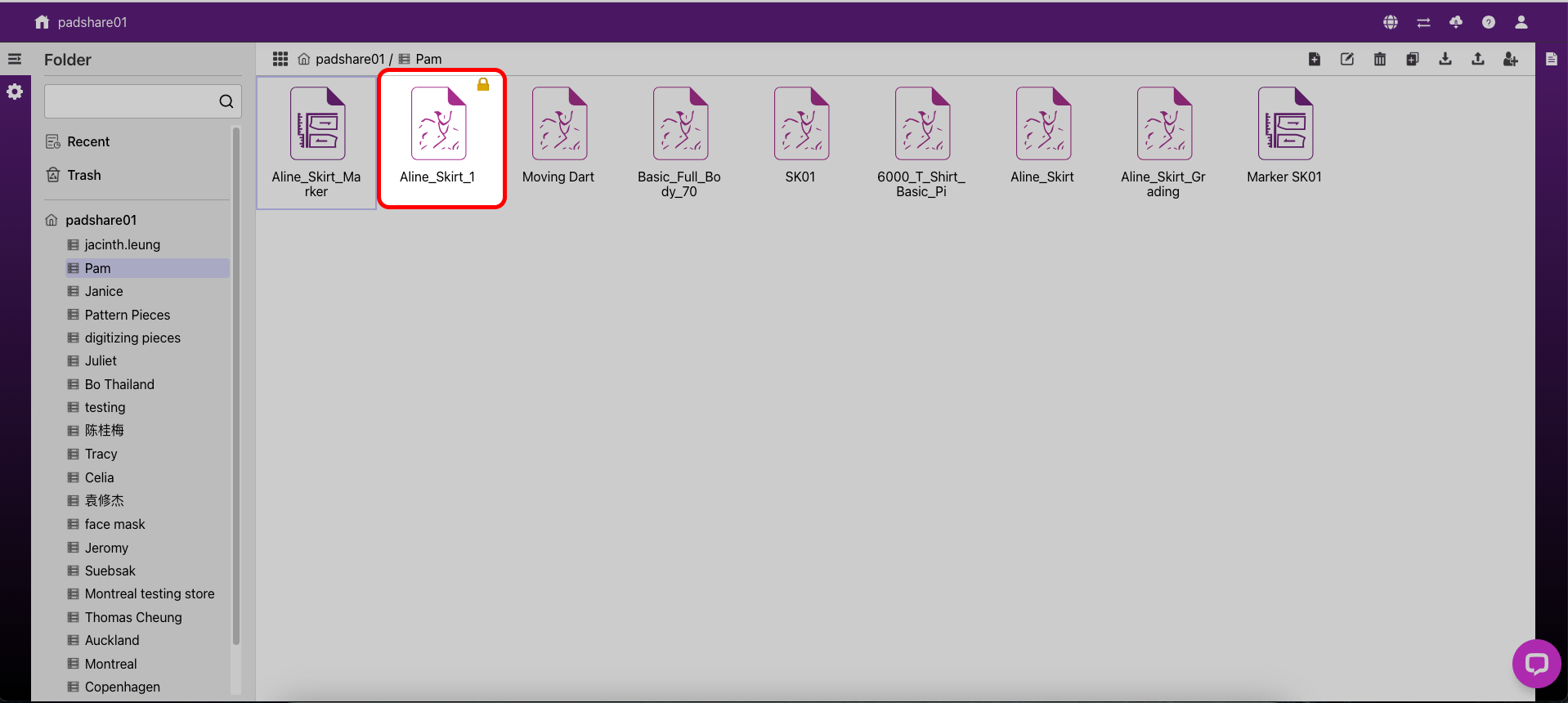
¶ Release Licences
- Click "Administration" icon
- Select Account setting
- You can see who is using the licence and the number of files locked, Click Release Licences to unlock all files the user is locked
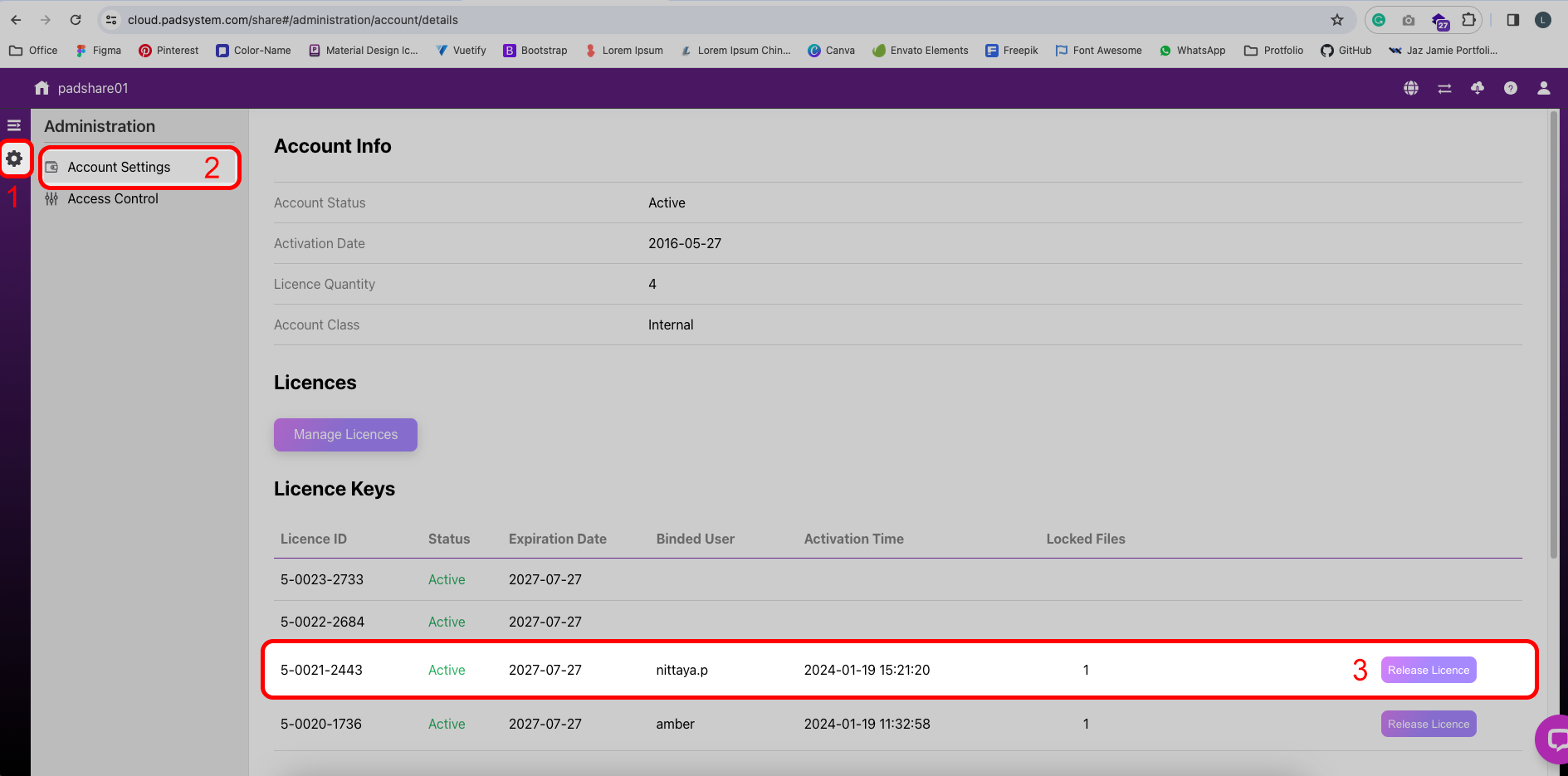
¶ Photo Digitizer Manager User Manual
¶ Home page
Desktop login to Padsystem 8.0.2 and add a home page for customer convenience in file management
¶ Open and Save files:
If you open old Cloud files, it will open with a home page, and the Pad icon will be created on the desktop (PC)/Mac App “Launch Pad” folder automatically.
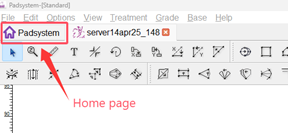
Desktop icon on PC

Pad icon inside Mac Launch Pad >Padshare

Click “Padsystem” home page, which will show you some functions to assist you in opening or managing local files conveniently.
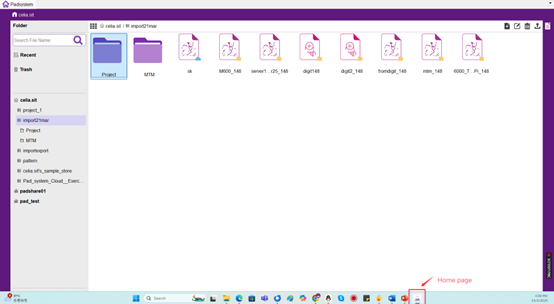
If you double-click the desk icon, the login page will open to enter the account login information. After logging in, the home page will be displayed
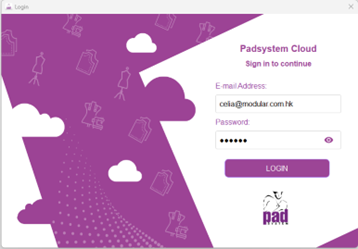
¶ Work files and location
The image in the lower right corner of the work file shows whether the storage location Is it in the cloud
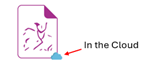
Find the location where the file is stored: Select the file and click the General Information icon to display the Storage Location.

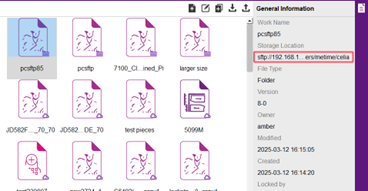
¶ 1.Currently Landed
This shows “Share” you have currently landed into.
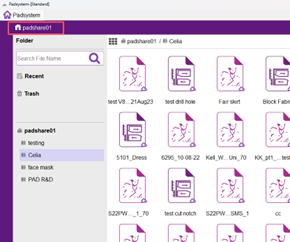
¶ 2.Folder - Side Menu
The side menu shows the Shares you have access to with the license you are currently using.


Own Share Invited Shares
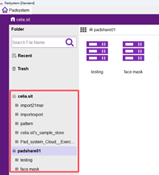
¶ 3. Stores and Shares
Share: Is equivalent to your account.
Stores: Folders within your account.
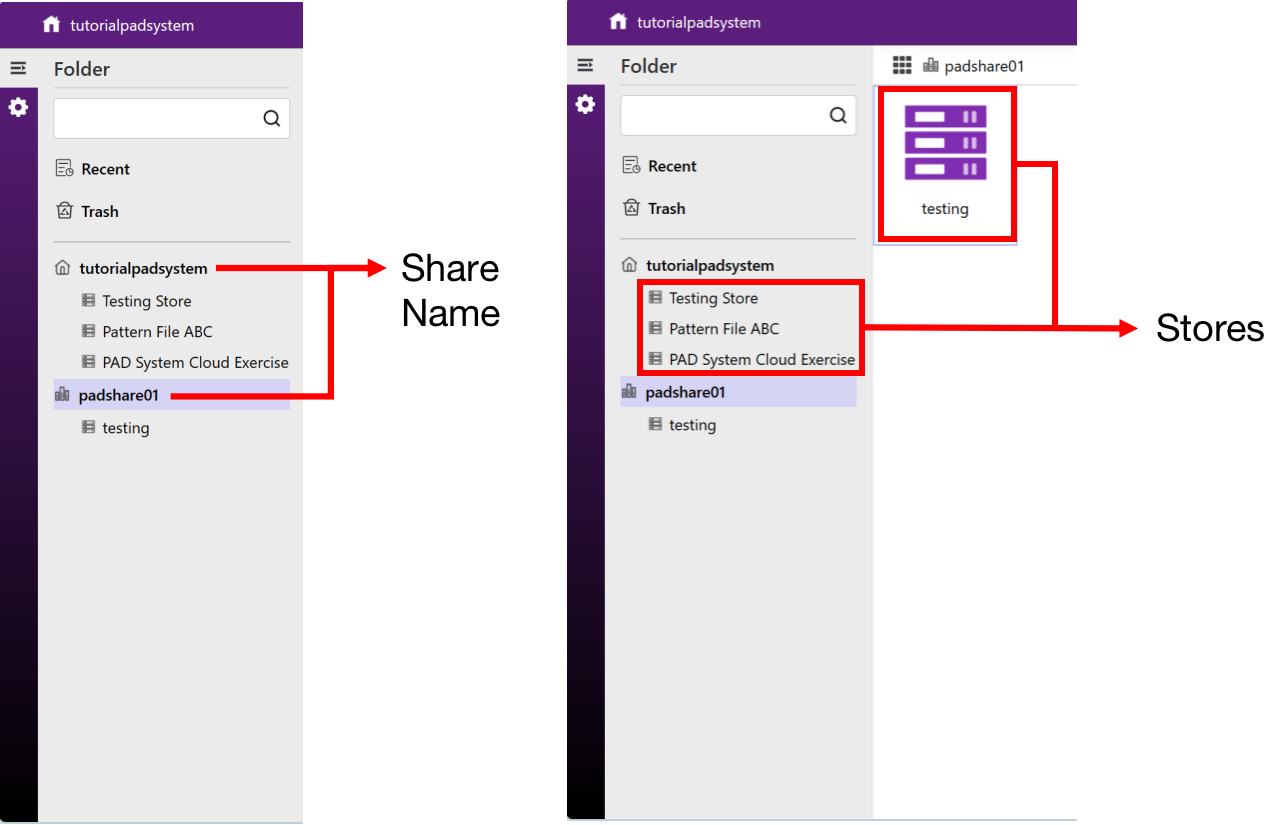
¶ 4.Search:
Type and search for letters or numbers in the Search column
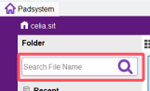
¶ 5. Store Page
Action bar
- Add Folders or Work Files
- Rename the work name
- Delete Files
- Copy Files *Copied files will automatically be added to the store
- Download : Multiple files can be download
- Upload: Multiple files can be uploaded
*Automatically converts files to Padsystem file formats
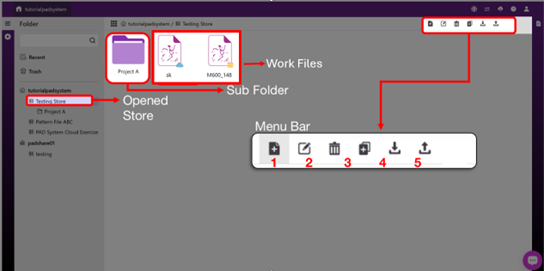
¶ Local Server Manual
Now, Padsystem Cloud can set up a local SFTP server, allowing customers to securely save files to their own server. Work files are protected and cannot be easily taken away from their designated storage location.
What is SFTP server?
An SFTP server (SSH File Transfer Protocol server) is a server that enables secure file transfers, remote file access, and file management over the internet using the SSH protocol. It's a secure alternative to the traditional File Transfer Protocol (FTP), offering encryption for data transmission and authentication. SFTP servers are used to store, manage, and transfer files securely.
Setting local “SFTP” server steps:
Set up a local server
1.The user can self-install and pre-configure it on a Linux or commercial SFTP server, such as FileZilla.Setting up the web space page.
Set up on Cloud
- Click the wheel icon on the left-hand side bar.

- Click Preferences
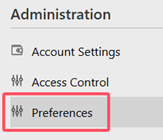
- Input server information into the” Storage Location” and then click “Save.”
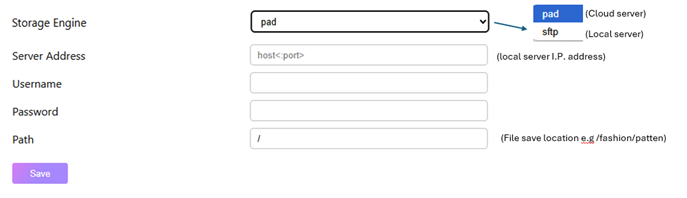
- Storage Engine : Select “sftp”
“Storage Engine” allows you to select where to save the files—either in the Cloud (pad)or on a local server(sftp). - Server Address: Local server I.P. address
- Username: Server username
- Password: Server Password
- Path: The file's save location path on the server.
- If the files have been saved, this page will display the file-saving summary status.
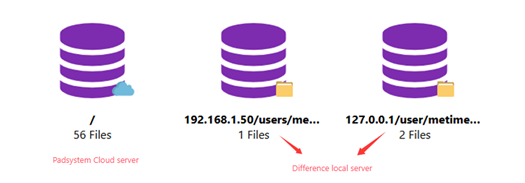
FAQ for save file to local server
-
Q : How to transfer an old file to a local server?
A : Open the file you want to transfer to the local, make slight modifications or move the pattern piece, then press 'Save.' The file will automatically be sent to the local server.
-
Q: How to send files on your local server to others via email or other media?
A: On the home page, select the local server files and download them to your computer using the download feature. After that, you can send them to someone else.
Note: Users cannot copy files directly from the server. They must use the home page or the cloud web page to download the files. -
Q: If I change the server, can I get the file open from the old server?
A:
Case 1: If you change the new server (S2), when the user opens a file from the old server (S1) and edits it, the changes will be saved to the new server (S2) once they save the file.Case 2: If the old server (S1) does not exist, when the user opens a file from the old server (S1), an error will appear.
Case 3: If the storage location changes to a local server that does not exist (e.g. typo mistake in the save path), an error will appear when you open and then save the cloud file.
About three cases will appear below the error message. To check the file storage location setting, go to the Cloud landing page, click the 'wheel' icon, and then navigate to Storage Engine.
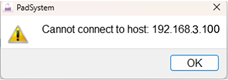
- Q: Why does opening a cloud file result in a 'File Not Found' error?
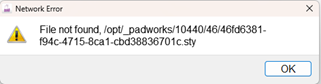
A: It is possible that you have set the wrong storage location, causing the file to be inaccessible. You should go to the Cloud landing page, click the 'wheel' icon, then navigate to Storage Engine to check the file storage location.